You never have enough space if you indulge in photography, more so if you are shooting RAW. Its only been a year or so that I started on this new hobby and it is very much clear to me that the laptop hard disk capacity will not suffice for much longer and I need to set up a Personal Cloud Server for storing my growing catalog of images.
In May last year I had purchased a Seagate Centeral 3TB NAS. It fulfilled most of my needs of backing up my files except that I had to use a third party software like SyncBack for continuously synchronizing the photos on my laptop. Seagate Central does have a native software to do that called Seagate Dashboard, but I didn’t find it very helpful. It used to keep creating new folder names with each sync and used up lot of resources on the laptop making it run slow even with 8 GB of RAM. The problem with using SyncBack is that it doesn’t auto sync my photos. I can add an auto schedule for the backup, but I still feel uncomfortable without a constant mirrored backup. I do own a 1 TB Dropbox account, but I do not intend on wasting my bandwidth on uploading hundreds of files out of which, I am later only going to keep a few.
So when the space on my Seagate Central started to dry up, I decided to try out the WD My Cloud 3 TB unit. Its a touch more expensive compared to Seagate Central in the same capacity. In fact for the same price, I could have gotten a 4 TB unit from Seagate. After using the device for over a month now, overall I am glad I choose to get this rather than another Seagate Central.
Compact Design
The WD My Cloud appears like a white book, the thickness of a Harry Potter novel. It was possibly designed to gel with the array of Macs that are white in color. With my all-black setup, it does appear as an odd one. It is a single volume storage device housing one 3.5-inch hard drive. The device is very compact. Its supposed to be kept vertically but I have kept it lying on the side, since it may tip over with my Labrador dashing around the house on a regular basis. Once you power the device, the front blue LED status lights up. It stays solid when it’s powered up and flashes whenever there is data activity.
Towards the back is a Gigabit Ethernet port, a USB 3.0 port and a power connection port. The USB 3.0 port can be used as a storage extension for backing up data or for creating restore points on an external USB or hard drive. The setup is really easy and you won’t need much help from the setup guide.
Setup WD My Cloud
Once I connected it to the power and hooked it to the network port of my Netgear router, it appeared immediately on my laptop as WDMYCLOUD in the list of Networks. By default, the NAS comes set up with three public folders called Public, SmartWare and TimeMachineBackup. The Public folder is for storing public data, and the other two are for backups of Windows and Mac machines, respectively.
Connecting the NAS
I didn’t want my stuff to be available on the public folders. So the first thing I did was to download the WD SmartWare. The software was able to easily identify the MyCloud NAS and created all the necessary shortcuts for the Web interface. I created a user account with admin privileges. Once I created my account a private folder was automatically created with the username of the account holder. By default any user folder has public access. One has to restrict access using the Web UI. It should have been the other way round. Once my private folder was created, I set up the software to sync specific folders on my laptop HD. Yes, it allows selective synchronization. Isn’t that amazing!
WD My Cloud Web Interface
The shortcut for the interface should be on your desktop. If you lose it, it should be a URL like http://192.168.1.x/UI . You can know the IP of the NAS by logging into your router and see its assigned IP. The web interface is well-organized, with six tabs on top for Home, Users, Shares, Cloud Access, Safepoints, and Settings. Most of the tabs are self-explanatory. The Cloud Access tab allows you to sign up for a WDMyCloud.com online account for each user account of the NAS server, and to create an access code for the mobile device app. These are both powerful features.
[su_section]
[/su_section]The online account with https://www.wd2go.com/ basically allows a VPN-like connection over the Internet for computer users. For example, if I am traveling I can just point the browser on my Viao to https://www.wd2go.com/ and log in with my WDMyCloud account, and I can create a network drive linked to my folder on the My Cloud NAS server at home provided the NAS is connected to internet at my home.
The access code for mobile devices is pretty useful. I created a user account for my wife on the NAS server, created an access code, and gave her the information. She then downloaded the My Cloud mobile app on her Android and entered the code. Now she is also able to share/store files on the NAS as well. I find it very interesting as I can now create user folders for close friends and family and they can share files with me from any part of the globe on my NAS.
Accessing WD My Cloud via Android
Next I downloaded the My Cloud mobile app on my LG Android, the app easily detected the My Cloud device. If I am on the move, with the https://www.wd2go.com/ account, the mobile app on my device still maintains access to the My Cloud NAS server via the Internet. I currently have WD My Cloud & WD Photos on my Android connected.
WD’s My Cloud mobile app is very similar to Seagate’s Media mobile app for the Seagate Central. With this app, you can access the public share folders as well as the private share folder of the current user. You can quickly download files from the NAS server to the mobile device or back up files, such as photos and videos, from the mobile device onto the NAS server. The WD My Cloud app and the Seagate Central app both are set up on my LG phone running on Android to auto backup my images and videos on the phone to respective devices. However I don’t like it, that they save into a public folder.
WD My Cloud Data Safety
As a single-volume NAS server, the My Cloud has no real-time mechanism guarding it against the failure of the internal hard drive. To make up for this, you can easily back up its contents using the Safepoints feature. This creates a restore point for the server by copying its entire contents onto an external hard drive connected to its USB 3.0 port or to another NAS. When I tried creating a safepoint, it easily recognized the Seagate Central Unit. Once I selected that, it asked for the password to login to that units user account and created a safepoint on that device. Isnt that fabulous. If something goes wrong with the WD My Cloud, I can restore the NAS. When or if you choose to do this make sure that the second unit has equal or more capacity as the WD My Cloud NAS.
Pros
- I get a ton of capacity for all my photographs. You can choose from 2 TB, 3 TB & the latest 4 TB
- Anywhere access. Even If I am not at my home, I can still access the files via the internet.
- Automatically backup my smartphone, tablet and computer files, unattended.
- With My Cloud, I never have to pay fees to access my own content except when I am connected via the internet (internet charges will apply). Dropbox costs me around INR 6000 every year.
- My content is stored safely at home, under my roof, where it belongs.
- My Cloud is on my own network, so backing up is much faster and cheaper. I backed up 500 GB of data in a couple of days over a wired connection. The same on a service like Dropbox would have taken a week and cost me 500 GB of bandwidth. Yikes!
Cons
- The device needs a docking station that provides a more stable base. In its current shape, I am always afraid its going to fall sideways.
- Needs to go Black. Most devices are black today. Form UPS to routers to mouse to keyboard. White looks off. Maybe fine in a Mac configuration.
- The file transfer speeds are still slow over wireless but a bit of improvement over wired connections. Wirelessly I never get more than 5-6 Mbps file transfer. Over wired it goes up to around 60Mbps but this can go up further depending on how fat your router is.
- Every time a user account is created, the new folder created is publicly available to all users connected. It shouldn’t be so. The folders should be initially private and could be configured for access/restriction through the web interface.
- The problem with Smart mirroring software from WD is that it isn’t that smart. When I delete files from my photography collection, they stay on WD My Cloud. So basically I can’t use that folder in case my laptop crashes.
- If you are the finicky type, the shiny white surface scratches very easily. Just placed on the desk my device has already gathered quite a few scratches on the sides and it doesn’t look pretty. The webbed covering of Seagate Central still looks brand new after 6 months.
Recommendation
In the My Cloud, WD has combined data sharing, media streaming, backups, and a powerful personal cloud in a single compact box. If you are looking for just a storage solution with ability to stream content, I feel Seagate Central would be a better choice since for the same price you get 1 TB more space. If however you are looking for a good backup option you should go for WD My Cloud.
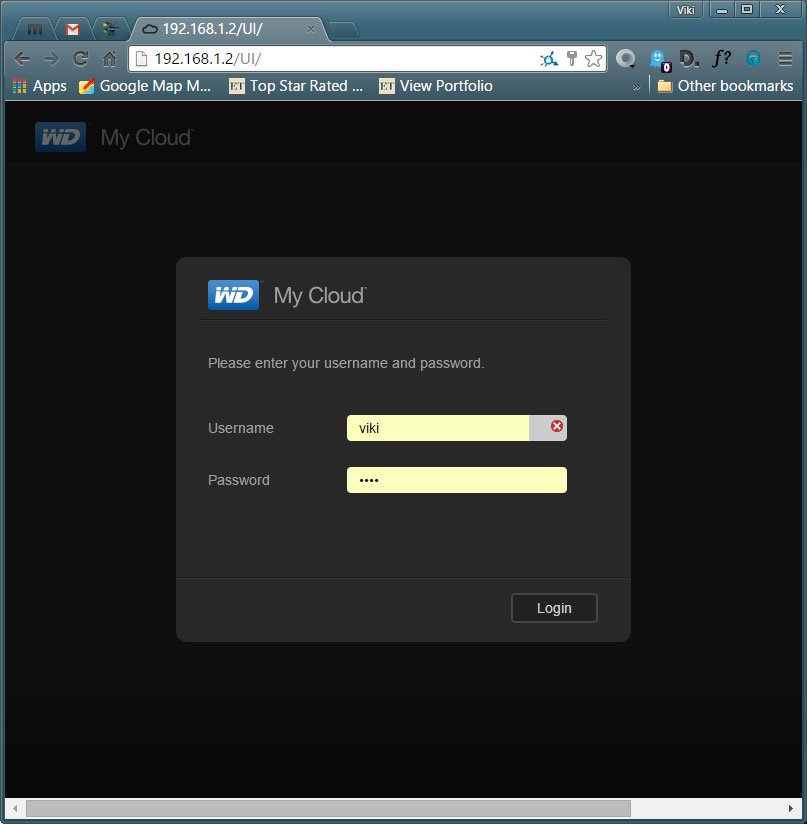


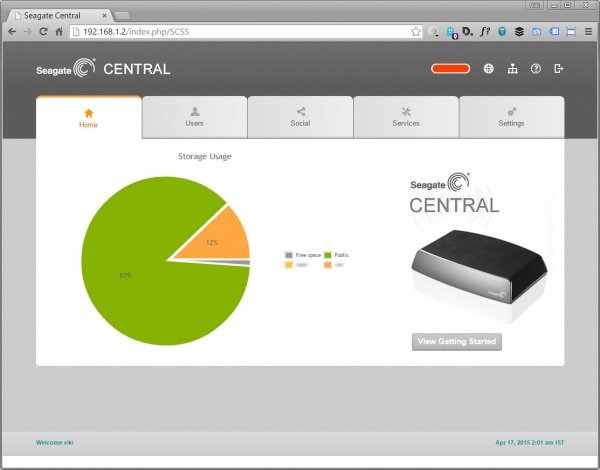
 How do I apply for a BSNL EVDO Broadband Connection?
How do I apply for a BSNL EVDO Broadband Connection?