I was recently brought onto a project with the primary goal of fixing accessibility issues across a client’s website. What started as a straightforward audit quickly revealed how often accessibility is overlooked or misunderstood in modern web development.
As I dug deeper – testing with screen readers, analyzing keyboard flows, and combing through WCAG guidelines, I realized just how much developers (my past self included) often miss in the rush to ship fast and look good.
The project underscored the need for clearer resources, which led me to compile this guide for fellow developers. It’s not just a checklist, but a practical resource built from real-world challenges – to help fellow developers build more inclusive, accessible, and future-proof websites from the start.
As we embark on this journey toward enhancing a website’s accessibility, it’s essential to understand the importance of making digital content available to everyone, regardless of their abilities. Accessible web design is not just a best practice; it is a vital aspect of creating an inclusive online experience. By prioritizing accessibility, we ensure that we reach a broader audience, enhance user satisfaction, and at the same time comply with legal requirements.
The Benefits Of Accessible Design
One of the first things we should consider is the significant benefits that accessible design brings. Making a website accessible not only serves the community but also expands your market potential. Research shows that organizations focusing on accessibility experience higher customer loyalty and satisfaction. By creating an inclusive digital environment, you also support individuals with disabilities – representing a substantial segment of the population.
What is Web Accessibility?
Before we get into the specific ways to make a website accessible, let’s first understand what web accessibility means.
Web accessibility is about designing websites so that people with disabilities can easily navigate, read, and interact with the content. There are important guidelines, known as the Web Content Accessibility Guidelines (WCAG), that help define what makes a website accessible. According to these guidelines, there are four key principles:
- Perceivable: Everyone should be able to see or hear all the information on the site.
- Operable: Users should be able to use all the website features, such as buttons and navigation menus.
- Understandable: The content and design should be easy to understand for all users.
- Robust: The website should work well with all types of technology, including assistive devices like screen readers.
Each of these principles helps make sure that all users, including those with disabilities, can access your website.
Why Design for Accessibility?
When we discuss digital accessibility, it’s often in the context of compliance with laws like the Americans with Disabilities Act (ADA). This is important because more companies are being taken to court over not following accessibility guidelines.
But accessibility is more than just avoiding legal trouble. Here are four reasons why it matters:
- Reach More Customers: Many people believe that accessibility only affects a small number of users. In reality, over 1.3 billion people worldwide live with some type of disability. This makes them one of the largest groups of potential customers.
- Benefit Everyone: Accessibility helps all users. Good design practices that make a site accessible also align with good user experience (UX) principles, such as easy navigation and clear organization.
- Improve Searchability: Accessible websites tend to be easier to find on search engines like Google. For instance, websites with clear headings help both users and search engines understand the content better.
- Boost Your Brand’s Reputation: Modern consumers prefer to support companies that care about social issues, including inclusion. Companies that are seen as socially responsible can improve their image significantly; studies show they are six times more likely to earn customer loyalty.
Who Benefits from Accessible Design?
In the U.S., one of the prime online markets, one in four adults has some form of disability (CDC Data). These disabilities generally fall into four categories:
- Visual: Conditions like blindness, low vision, color blindness, and age-related sight issues.
- Auditory: Hearing loss or deafness.
- Motor: Issues that make it hard to use hands, like arthritis or paralysis.
- Cognitive: Conditions such as autism, attention disorders, and memory impairments.
These disabilities can affect how people access and understand websites. Here are some examples:
- Someone with color blindness might find it hard to read light gray text on a white background.
- If images don’t have descriptions, visually impaired users may not know what the images show.
- Videos without captions can be hard for people with hearing impairments to follow.
- If buttons or forms can’t be used with a keyboard, users who can’t use a mouse may struggle to navigate the site.
By focusing on accessibility, we help ensure that everyone can use a website effectively.
Accessibility Laws And Standards
Understanding the legal implications is crucial. Numerous laws, such as the Americans with Disabilities Act (ADA), mandate accessibility in digital spaces. Not adhering to these regulations can lead to legal repercussions, including lawsuits and fines. Compliance not only protects the organization but also demonstrates its commitment to inclusivity.
What Are the Web Content Accessibility Guidelines (WCAG)?
The Web Content Accessibility Guidelines (WCAG) are a set of technical standards created by the World Wide Web Consortium (W3C) to help make websites accessible for everyone, especially people with disabilities. The latest version, WCAG 2.2, was released in 2023 and includes 89 guidelines for websites to follow.
Although WCAG isn’t a law itself, many governments have adopted these guidelines as their standard for web accessibility. WCAG is divided into three levels of conformance:
- Level A: This is the minimum standard that covers basic accessibility features.
- Level AA: This level includes all Level A requirements and aims to address most accessibility issues that people with disabilities face online.
- Level AAA: This is the highest level and not all content can meet every AAA guideline.
Websites that meet all the criteria under WCAG Level A and AA are considered reasonably accessible for people with disabilities. This includes users who rely on screen readers, those with low vision, hearing impairments, cognitive impairments, and more.
Achieving Level AA does not mean your website is perfect, but it is a great goal. Most accessibility laws refer to Level AA as the standard for reasonable accessibility.
Getting Started with Accessibility Compliance
Following web accessibility standards like WCAG is an important first step towards meeting international accessibility laws. Here are some best practices that businesses should adopt:
1. Layout & Typography
A well-designed layout and appropriate typography are essential for encouraging user engagement and readability. Poorly structured layouts and difficult-to-read fonts can deter users, particularly those with cognitive disabilities or visual impairments. Effective typography can enhance comprehension and retention.
The Importance of Readability Through Font Choice
Typography plays a vital role in creating visual order and hierarchy on your website. It is essential not only for establishing design but also for ensuring that people with various disabilities can read and understand your content easily.
Key Typography Best Practices:
- Font Choice:
Select clear and legible fonts. Serif fonts are best for long blocks of text, while sans-serif fonts work well in mobile apps and user interfaces. Be cautious with decorative fonts, such as cursive or handwritten styles, as they may reduce readability. - Font Styling:
Limit the use of bold, italic, or all-uppercase text in lengthy sections. These styles can hinder readability. - Font Size and Weight:
Larger fonts with heavier weights are generally easier to read, even on low-contrast screens. The W3C recommends a starting size of 18 points for regular text or 14 points for bold text. - Text Alignment:
Avoid right-aligned, centered, or justified text for large blocks of content. Use left-aligned text instead, providing a consistent starting point for each line. Centered or right-aligned text can be appropriate for headings or short passages that do not require long reading. - Letter Spacing:
Adjust the spacing (or kerning) between letters to enhance readability. While this is often determined by the font designer, adding space can benefit smaller text, whereas larger text may need less spacing. - White Space:
White space, or the space around headings and text, can help reduce clutter and improve readability. This is especially important for individuals with cognitive or learning disabilities.
Dyslexia and Font Accessibility
Choosing the right font can make a significant difference for individuals with dyslexia. While there are specialized fonts designed for dyslexia, like OpenDyslexic, it is crucial to focus on other factors such as white space and letter spacing, as not everyone with dyslexia will find these fonts helpful.
The Role of White Space
According to the World Wide Web Consortium (W3C), incorporating white space around elements and text can help minimize clutter and highlight important content. For people with cognitive or learning disabilities, white space has been shown to enhance reading capabilities and comprehension.
Here are three effective ways to utilize white space:
- Break Up Text:
Use images, diagrams, and graphics to break text into manageable sections. Always provide descriptive alt text for images for those who cannot see them. - Avoid Multiple Columns:
Align text to the left without justification to help readers track lines easily and maintain even spacing between words. - Enable Customization:
Allow users to adjust the amount of white space around text and objects to suit their preferences.
Understanding Touch Target Size Accessibility
Touch target size is crucial for ensuring that clickable areas, such as buttons and links, are large enough for users with mobility or visual impairments to select easily.
According to WCAG, the minimum size for touch targets should be at least 44×44 CSS pixels. It is also important to provide sufficient padding between links to prevent accidental clicks on the wrong target. This can be achieved by using empty space or regular text as padding between linked items.
While in-text links, footnotes, and icons do not need to meet the 44×44 pixels minimum size, it’s still a good practice to maintain spacing between linked items. For instance, avoid having one link on one word and a different link on the next word.
For font size, adhere to WCAG guidelines, which state that the minimum font size is 14 points, with flexibility to use sizes ranging from 14 to 18 points or 18.5-24 pixels respectively.
Best Practices for Accessible Typography and Layouts
Use simple, readable typefaces.
- Limit the number of font styles.
- Avoid complex or decorative fonts.
- Steer clear of fonts with similar-looking characters, which can confuse users.
- Avoid densely packed text blocks.
- Use appropriate font sizes that are easy to read.
2. Headings And Links
Headings and links create the framework for site navigation. Screen readers rely heavily on headings to help users navigate content efficiently. Descriptive links make it easier for all users to understand where a link will take them. This is especially important for those using assistive technologies.
Make Navigation Easier with Descriptive Links and Headings
Understanding Page Headings
Headings on your web pages help users who rely on screen readers understand the layout and quickly find sections of interest. Headings are categorized by importance, from <H1> (the main title) to <H6> (the least important).
Studies show that most screen reader users start navigating a website by reading headings. Therefore, it’s essential to use headings correctly to create an accessible experience.
Best Practices for Accessible Headings
- If your content is longer than three paragraphs, use headings to make it easier for all users to scan the text.
- Plan your heading structure before creating a webpage to avoid skipping any heading levels.
- Avoid skipping levels or leaving empty headings, as screen readers will still announce these and create confusion.
- Do not replace headings with bold text, as screen readers will not recognize bolded text as headings.
Use Semantic HTML for Key Context
What is Semantic HTML?
Semantic HTML is a way of using HTML tags that clearly communicate the purpose of each element to both computers and people.
Whenever possible, use semantic HTML tags to give extra context to screen reader users. For example, using the <button> tag instead of a <div> to create a button helps screen readers identify it correctly as a button that is clickable and focusable.
Using semantic HTML helps both search engines and screen readers understand the type and context of your content.
Support Easy Navigation with Descriptive Links and Calls to Action (CTAs)
Many websites use generic phrases for hyperlinks, like “click here” or “learn more.” While this might work for some users, it does not help those who use screen readers or those with cognitive impairments.
For hyperlinks to be accessible, they should have clear, descriptive text that tells users exactly what they will find or where they will go when they click. The Web Content Accessibility Guidelines (WCAG) explain that:
“The purpose of each link can be determined from the link text alone or from the link text together with its programmatically determined link context, except where the purpose of the link would be ambiguous to users in general.” – WCAG 2.4.4: Link Purpose (In Context)
Best Practices for Descriptive Links
- Use clear and concise language. For example, instead of “Click here to discover the latest best practices for writing alt text,” use “Discover the latest alt text best practices.”
- Avoid vague terms like “click here” or “learn more.”
- Ensure that links to the same destination always use the same text for consistency.
- Do not add unnecessary ARIA roles, as these can create confusion. For example, adding “role=link” to a link tag will make screen readers announce it twice (e.g., “Link Link”).
- All links, including clickable images, should include descriptions that can be read aloud by screen readers and other assistive technologies.
3. Color Contrast & Accessible Colors
Color can significantly impact visual accessibility. Inadequate color contrast can make text difficult to read for individuals with visual impairments, including color blindness. Applying the right color schemes enhances usability and visibility.
Color Contrast Is More Complex Than You Might Think
Designers know that using color can be challenging, especially when considering accessibility. The colors we choose and how we implement them can significantly impact the ability of individuals with low vision or color blindness to perceive, navigate, and understand digital content.
Fortunately, the Web Content Accessibility Guidelines (WCAG) provide specific guidance on making accessible color choices, detailing minimum contrast ratios and appropriate uses of color for conveying information. For instance, one prevalent design practice is using red and green to signify error and success, which may be indistinguishable for users with certain types of color blindness and those who are non-sighted.
What Is Color Contrast?
Color contrast refers to the difference in brightness between a foreground element, such as text, and its background. Users with visual impairments often need a minimum level of contrast to differentiate between elements on a webpage.
Color contrast is usually expressed as a ratio, where a higher number indicates greater contrast between two colors. For example, the black-and-white combination has a contrast ratio of 21:1 (the highest possible), while red and white have a contrast ratio of only 3.9:1.
According to WCAG Success Criterion 1.4.3: “The visual presentation of text and images of text must have a contrast ratio of at least 4.5:1, except for large text, incidental text or images, and logotypes.”
While WCAG SC 1.4.3 mandates a contrast ratio of 4.5:1, there are three exceptions:
- Large Text: Text that is at least 18-point font (or 14-point bold) and images of large text only need a contrast ratio of 3:1.
- Incidental Text: Text or images that are part of an inactive user interface (such as disabled input fields), purely decorative elements, or part of a larger visual that conveys significant information do not have contrast requirements.
- Logotypes: Text incorporated into a logo or brand name has no contrast requirement.
Why Is Color Contrast Important?
For many individuals with visual impairments, sufficient color contrast can make the difference between a site that is easy to read and navigate, and one that is completely illegible. Various visual impairments, including myopia, hypermetropia, diabetic retinopathy, and macular degeneration, can complicate text readability when color contrast is low.
Low contrast can also create challenges for individuals with color blindness, even if their vision is otherwise fine. When two distinct colors have nearly identical brightness levels, they may become nearly indistinguishable.
Color contrast is particularly crucial for the aging population. Visual acuity tends to decline around the age of 70, which can affect their experience of digital content.
Avoid Relying on Color Alone to Convey Information
Using color alone to convey messages is a common web design practice, such as using red for errors and green for confirmations. However, these color-based cues may be inaccessible to the estimated 300 million individuals globally with some form of color deficiency.
As a best practice, avoid using color as the sole means of catching users’ attention or indicating important information. If you do utilize color, supplement it with other elements, such as text labels or symbols, to ensure that those with color deficiencies can follow along.
Choosing Accessible Color Schemes
To create websites and digital experiences with appropriate color contrast ratios, consider using an accessible color contrast checker to assess your colors against the latest WCAG guidelines. Start by selecting your primary, secondary, and neutral colors:
- Primary Colors: These are the main colors on the color wheel, such as red, yellow, and blue. They will be the dominant colors used throughout your website or digital content.
- Secondary Colors: Created by mixing two primary colors (for example, red and yellow create orange), these colors can add variety to your branding.
- Neutral Colors: These color shades, such as browns, tans, grays, blacks, and whites, are used to complement primary and secondary colors. They can serve as backgrounds or text colors to provide a balanced, neutral experience.
Do’s and Don’ts of Color Accessibility
To ensure that your website’s colors are accessible for all users and align with the latest WCAG color guidelines, follow these best practices:
- DO use white space to enhance readability and comprehension, especially for users with cognitive or learning disabilities.
- DO base your color schemes or brand palettes on your primary brand colors.
- DON’T allow color combinations to impede readability.
- DON’T use low-contrast text, as it can cause eye strain and decrease accessibility.
- DON’T use pure black text on a pure white background, as this stark contrast can lead to eye discomfort.
4. Image, Video, And Audio Accessibility
Great multimedia can significantly enhance user experience, but we must ensure it’s accessible. Many images and videos lack proper descriptions, making them inaccessible to users with visual or hearing impairments. Using alt text for images and captions for videos ensures these users can engage with your content fully.
Create Multimedia Experiences That Everyone Can Enjoy
Your marketing and design teams likely dedicate substantial time and resources to crafting engaging visual content, such as brand photography, product videos, and display ads. However, many organizations overlook the importance of ensuring that this multimedia content is accessible to all users. Here’s how you can lead the way in creating accessible images, videos, and audio content.
For Accessible Images, Start with Alt Text
There are many guides that focus on enhancing product photography, from perfect lighting to lifestyle shots showcasing your products in action. But how do you ensure that all users, including those who cannot see, understand what your images represent?
Alt text is a written description of an image, which screen readers can vocalize for individuals with visual impairments, sensory processing disorders, or learning disabilities. When done correctly, alt text enhances users’ understanding of your products and services. Yet, many businesses often forget to include it or provide overly generic descriptions—for example, labeling a clothing size chart simply as “size chart” doesn’t offer much value.
So, what constitutes effective alt text? The key is to provide an equal experience to those who cannot see images. This means capturing the essential details in a logical order.
Here are some examples:
- Poor: “people.jpg”
- Better: “Two people looking at a phone.”
- Best: “A young man and woman smile at something on the woman’s phone, in front of an accessibility symbol with a blue and green gradient background.”
The best alt text describes everything a user needs to know about an image. Although requirements may vary, focus on including essential details to guide your description.
A Quick Checklist for Better Alt Text
While crafting alt text is subjective, here are some do’s and don’ts to improve your descriptions:
- Avoid starting phrases: Do not begin with “Image of” or “Picture of,” as assistive technology already identifies it as an image.
- Be descriptive: Don’t leave out important details; include significant traits.
- Lead with important info: Present crucial information at the beginning to avoid confusion.
- Include readable text: If images contain text (like product labels), make sure this information is provided in the alt text or described nearby.
Add Captions and Audio Descriptions to All Videos
In 2024, videos are likely a key component of your marketing strategy. According to Hubspot’s Report, video content has overtaken blog posts as the primary format produced by content marketing teams.
Whether you’re using videos for promotions, product demonstrations, or customer testimonials, it’s essential to ensure they are accessible. This often involves adding captions and descriptions to make your videos enjoyable for everyone.
Here are three tips for making sure your videos are accessible to all viewers, including those with vision, hearing, or motor impairments:
- Invest in High-Quality Audio:
Clear and crisp audio is essential for video accessibility. Reducing background noise helps those with hearing loss better understand the audio. High-quality audio also aids transcribers in creating accurate captions. - Proof Captions by Hand:
Automated captioning tools can make errors in transcription. Carefully reviewing captions for accuracy ensures a better viewing experience for those relying on them. - Provide Audio Descriptions:
Audio descriptions offer verbal context for visual content. They are especially beneficial for individuals with vision impairments. Unlike captions, which cater to those with hearing impairments or anyone who watches videos without sound, audio descriptions help convey crucial visual information that is not available through audio.
A Note on Auto-Play:
Avoid using auto-play for videos for various reasons. It can be disruptive and prevent users with assistive technologies from preparing their devices. Additionally, auto-play can lead to embarrassment for users who may have the sound turned up in quiet environments.
Closed Captions Are a Requirement for Accessibility
The Web Content Accessibility Guidelines (WCAG) establish standards for web accessibility that include requirements for captions in both live and pre-recorded videos. Key guidelines include:
- WCAG 1.2.3: Media alternatives or audio descriptions must be available for time-based media, unless the media serves as a textual alternative and is clearly labeled.
- WCAG 1.2.5: Audio descriptions must be provided for all pre-recorded video content in synchronized media.
Best Practices for Accessible Captions
- Synchronize Your Captions: Ensure captions appear on screen as closely as possible to when they are spoken in the video. Timely captions are especially important for viewers who have some hearing ability.
- Check Caption Placement: Verify that captions do not obstruct important visuals in the video.
- Provide Easy Access: Make it simple for viewers to find the controls for toggling captions on and off. Ensure these controls are clearly labeled and easy to see.
5. Writing For Accessibility
Clear and straightforward content is key to maintaining user engagement. Using complex language or jargon can alienate users. Writing accessibly helps convey your message clearly to a broader audience.
The Impact of Words on Accessibility
When you ask a group of marketers about their fundamental principles of copywriting, they might share guidelines like:
- Keep it simple.
- Lead with the essential information.
- Don’t waste your readers’ time.
If these suggestions seem basic or obvious, that’s the point! Effective copywriting should be straightforward and direct, rather than overly clever or complicated.
The same principle applies to accessible writing. If you’re communicating with an audience that includes screen reader users and individuals with cognitive impairments (spoiler alert: that includes everyone), clarity and conciseness are paramount.
With that in mind, here are three areas where good copywriting practices align with accessibility, and how you can implement them on your website:
1. Ensure Your Site is Scannable
Copywriters often face character limits that can seem daunting – like 50 characters for an email subject line or just 25 for a display ad headline.
Such restrictions compel writers to concentrate on impactful keywords and value propositions, especially since research indicates that
80% of website visitors skim pages for keywords they already have in mind.
This trend towards simple, benefit-focused writing is particularly beneficial for users with disabilities. Many screen reader users will navigate a page by using keyboard shortcuts to skip between HTML headers, allowing them to grasp the content of each section.
If your keywords lack clarity or you fail to use headers to organize ideas and break up large text sections, screen reader users may struggle to skim your page and determine whether they want to read further.
2. Pay Attention to Relevant Details
Marketers often feel tempted to cram multiple value propositions into a single headline or ad. However, it takes discipline to focus solely on what customers truly need to know about your products or services. This skill is equally important when crafting ad copy or alt text.
3. Clear and Descriptive Content Benefits Everyone
The W3C’s Supplemental Guidance to WCAG 2 outlines best practices for producing clear and understandable content, including:
- Use active voice: Speaking directly to readers with active voice improves comprehension, especially for individuals with dyslexia or other language impairments. For instance, “Press the button” is more easily understood than “The button should be pressed.”
- Avoid double negatives or complex clauses: Using straightforward language aids understanding for those with dyslexia and other language challenges. For example, saying “Time is limited” is clearer than “Time is not unlimited.”
- Be concise: Opt for short sentences that convey one idea each. Try to place the main point or objective at the beginning of paragraphs, and use bullet or numbered lists when possible.
Best Practices for Inclusive Language
Inclusive language promotes equality and reduces bias by recognizing and respecting diverse identities and experiences. Here are some best practices to implement inclusive language effectively:
- Use Gender-Neutral Terms
- Be Mindful of Cultural Sensitivity
- Use Person-First Language
- Promote Language that Conveys Respect and Inclusion
6. PDF & Document Accessibility
Many organizations distribute information in PDF format, but these documents often lack proper accessibility features. Non-accessible PDFs can exclude users with disabilities from accessing important content. Therefore, it’s critical to create documents that are as accessible as your website.
Create Accessible PDFs and Documents for Everyone
Many organizations utilize PDFs and other online documents for various essential functions. If content is lengthy or designed for printing, PDFs can be a more suitable option than standard web pages.
However, it is crucial to acknowledge that every piece of online content must be accessible to individuals of all abilities. Under Title III of the Americans with Disabilities Act (ADA), public businesses are required to provide full and equal access to people with disabilities. The Department of Justice (DOJ) consistently reiterates that the ADA applies to online content, including digital documents.
Two Technical Frameworks for Assessing Document Accessibility
- The International Organization for Standardization (ISO) standard 14289-1, also known as PDF/UA-1, outlines the accessibility requirements for PDF documents.
- The Web Content Accessibility Guidelines (WCAG) detail a set of success criteria that can be used to evaluate the accessibility of digital documents.
Testing the Accessibility of Your Digital Documents
In essence, PDFs are image representations of documents. If a PDF lacks appropriate tagging for accessibility, screen readers will interpret it as a single image rather than a document containing structured information.
Tagging Your Documents for Accessibility
To make your PDFs and other digital documents accessible, it’s important to add tags to the following elements:
- Headings: Screen reader users often navigate documents by tabbing through headings, similar to how sighted users scan for information. Clear and descriptive tags for titles, subheadings, and chapters help users quickly grasp what each section contains.
- Images: All images, including graphics and charts, should have descriptive text alternatives for users who cannot perceive images visually.
- Links: Links should include clear, descriptive text that informs users about the outcome of clicking the link or where they will be redirected. For sighted users, links should be easily recognizable, often by changing color or adding an underline.
- Lists: If lists are not tagged, they may appear as random words. Use clear and descriptive tags, such as “Chapter 1 of 23.”
- Reading Order: Establishing the reading order ensures that screen reader users can follow the intended flow of the document. For instance, newsletters or posters divided into columns should have a defined reading order so that the content flows correctly from top to bottom.
- Tables: Tables can be particularly challenging to make accessible in PDFs. Proper tagging involves labeling headers, establishing reading order, and clarifying content. Whenever possible, try to avoid using tables, especially when the information is extensive and could confuse users.
7. Testing For Accessibility
Accessibility testing is paramount in ensuring your website works for all users. It’s critical to identify barriers through real-world testing with users relying on assistive technologies. Both automated testing tools and user feedback play vital roles in this process.
Web Accessibility Begins with Consistent Testing
Web accessibility testing is a specialized form of usability testing that ensures websites and digital content are usable by all users, including those who rely on screen readers and other assistive technologies.
Conducting regular accessibility tests on your website and digital content is one of the first steps toward providing an inclusive and compliant experience for every customer. There are various methods to achieve this.
Here’s how you can create a strong and effective testing framework for your organization:
How Does Accessibility Testing Work?
Many organizations utilize automated testing tools or expert audits to evaluate the accessibility of their websites and digital content. However, relying solely on one of these methods is insufficient.
Automated accessibility testing cannot address every criterion in the WCAG, which may result in some accessibility issues being overlooked, potentially placing your business at risk of legal action.
In contrast, expert audits tend to focus primarily on usability aspects, such as color contrast and ratio. However, these audits require a thorough examination of each line of CSS and HTML code, making them a slow and costly process that may not keep pace with the ever-changing nature of most websites.
As Chris Preiman, Accessibility Advocate, emphasizes, “I regularly remind developers that accessibility is not a one-time task. It’s part of the user experience (UX). Every time you change the UI/UX, accessibility should be part of that discussion—preferably before or immediately after changes are made—to avoid unintentionally compromising accessibility.”
Developing an Accessibility Testing Plan
Creating a robust and scalable accessibility testing plan for your website and digital content involves several key steps:
- Compile a List of Assets for Testing: Identify the elements that require testing, including commonly used web page templates and digital documents (like eBooks or PDFs) available to customers.
- Prioritize Assets: Rank these elements based on various factors such as usage frequency, potential litigation risk, and their current level of accessibility.
- Set a Regular Testing Schedule: Incorporate both automated testing and human audits into your schedule, as human audits can identify accessibility issues that automation may miss.
- Collaborate with Designers and Developers: Work with your design and development teams (or an accessible design provider) to implement fixes for issues that cannot be resolved by automated tools.
Final Thoughts on Designing for Accessibility
Designing for accessibility is not just a regulatory obligation; it is a crucial element of creating an inclusive digital environment that benefits everyone. As highlighted, the number of people living with disabilities globally is substantial, making them an essential demographic for any business. By ensuring accessibility, companies can reach this vast market and foster greater customer loyalty.
Moreover, accessibility enhances overall user experience (UX) for all users. Features that aid accessibility – such as clear navigation, well-structured content, and alt text for images – have positive implications for usability. This kind of thoughtful design can significantly improve engagement and satisfaction, guiding users effortlessly to their desired interactions.
Additionally, a focus on accessibility can enhance a website’s search engine optimization (SEO). Search engines reward clear, organized content that is easily navigable, thereby driving more organic traffic to compliant sites. This approach not only boosts visibility but aligns with best practices in web design.
Finally, modern consumers increasingly expect brands to be socially responsible and inclusive. By prioritizing accessibility, companies can enhance their reputation, demonstrating a commitment to equity and community support. This dedication can strengthen brand loyalty, as studies indicate that consumers are willing to support businesses that advocate for inclusion.
In conclusion, by embracing accessibility in web design, we create not only better products but also a more equitable digital landscape. Ensuring that all individuals – regardless of their abilities can effectively navigate and utilize digital spaces should be a fundamental goal for all designers and businesses.
Let’s now take a look at the checklist I’ve compiled to help make your site accessibility-compliant.
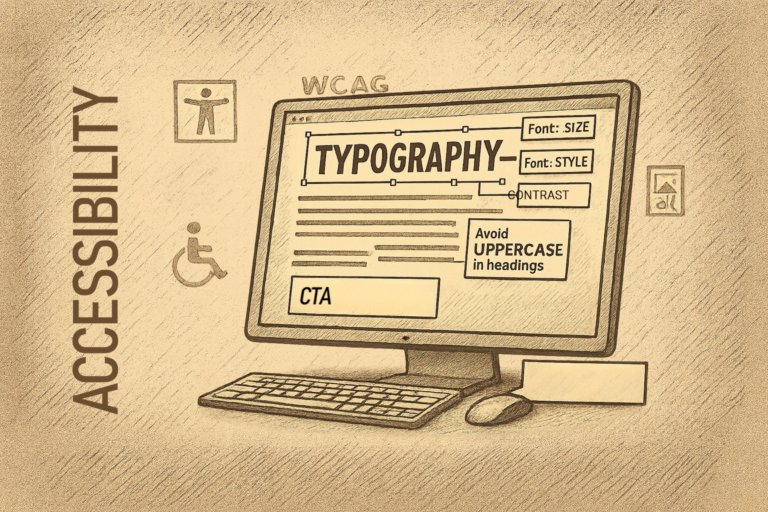
Join the conversation
I’d love to hear your thoughts and experiences. Share your comments, questions, or feedback.
Your voice makes this discussion richer and more meaningful. Whether you have insights to share, questions to ask, or simply want to connect, your contribution is invaluable. Let’s create a space where ideas flow freely and everyone feels welcome to participate.