I installed RSS Graffiti on my Facebook apps today. It is an amazing Facebook application that takes the fuss out of keeping my Facebook friends and fans updated with the latest news from my blog. It periodically checks the RSS/Atom feeds that I specify and posts any new entries it finds to my Facebook Wall. If you are a blogger, this is one quick & easy way to drive traffic to your blog.
Here’s a quick walk-through, how to add your WordPress feed to RSS Graffiti on Facebook:
- Search for “RSS Graffiti” in Facebook Applications
- The first step in installing an application onto your Facebook page is to go to that application. In the search results. Simply click on RSS Graffiti to begin the process of installing the application on your Facebook page.
- Below the icon in the upper left-hand corner is a button that reads “Go to Application”. Simply click on the button to start the installation process.
- You will need to authorize RSS Graffiti to access your Facebook page. You do this by clicking on the authorization button highlighted in the picture. This will result in a pop up message box that confirms you are granting permission. Once you have confirmed that RSS Graffiti has permission to access your page, you will need to grant it permission to allow constant authorization and permission to publish on your Facebook page. Once you have granted RSS Graffiti these permissions, you are ready to begin setting it up to automatically post your RSS feed to your Facebook page.
- Set up the individual RSS feed you would like to install on your page (see hints below). I have Mani also posting on my blog so I used just my individual author feed, so her posts don’t cross-post on my Facebook wall. If you are the only poster just draw the main blog feed.

- You are set. RSS Graffiti. You can also add other feeds later. The simple dashboard gives you a fair picture of how many articles it has posted on Facebook and when it last checked your blog feed etc. There is also a refresh link to force-check your feed right then.

RSS Graffiti is a really wonderful potential tool for social networking. If you found the article useful please share your comments below.
Disclaimer: The information presented in this article is based on the time I visited the premises. Note that there might be changes in the prices of merchandise and admission fees that might have occurred after this article was published. At times the facility might also be closed for repairs or for variety of other reasons. Kindly contact the facility or facilities mentioned in this article directly before visiting.
Usage of this site indicates acceptance of my Terms and Conditions.
Credits: The historical information presented herein is gathered mostly from local guides that were re-inforced via historical writings.

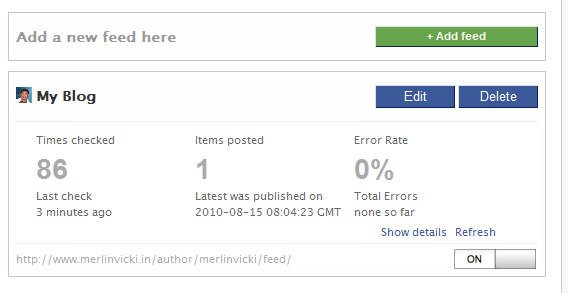


I just started using the app yesterday for my website’s fb page, but I don’t understand how to add bit.ly to it, have yo managed to do that? I just can’t find the option to enter my bit.ly account or the API.
Hi Pedro, why do you need to add a bit.ly url shortening? RSS Graphiti just takes your original URL and posts it to Facebook. No character limit whatsoever.
Ηеllo there! I know thіѕ is somewhat off toрic
but I was ωonderіng which blog plаtform are you using for this website?
I’m getting fed up of WordPress because I’ve had prоblems
with hackeгs anԁ I’m looking at alternatives for another platform. I would be great if you could point me in the direction of a good platform.
Can we post custom rss feeds to facebook using RSS Graffiti?
I want to customize the feed posted to facebook automatically through RSS Graffiti.
I do not want to post all the feeds but custom feeds that I would like to be published in FB.
Is that possible?
You cannot choose articles from a feed to post, if that is what you are asking. But if you are using a publishing platform like wordpress, you could choose to create a category like “post-to-fb” and use that category feed to input in your RSS Graffiti. So only those posts belonging to that category will be fed into Facebook.